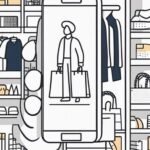Are you ready to take your business online and start selling your products or services? Setting up your online store on Shopify can be an exciting and rewarding journey. In this comprehensive Shopify Setup Guide, we will walk you through the process of getting your Shopify store up and running smoothly. From creating your account to customizing your store, setting up payments, and preparing for your launch, this guide will provide you with the essential steps and tips to help you navigate the world of e-commerce with confidence. Whether you’re new to Shopify or looking to optimize your existing store, this guide is your go-to resource for a successful Shopify setup. Let’s dive in and get your online store ready for success!
Understanding Shopify: An Overview
Shopify is a leading e-commerce platform that allows individuals and businesses to create and manage their online stores. With its user-friendly interface and robust features, Shopify has become a popular choice for entrepreneurs looking to establish an online presence and sell their products or services.
Why Choose Shopify?
- Ease of Use: Shopify is designed to be accessible to users of all technical backgrounds. Even if you have limited knowledge of website development or coding, you can easily set up and manage your online store on Shopify.
- Versatility: Whether you’re selling physical products, digital downloads, or services, Shopify offers a wide range of features and tools to accommodate different types of businesses. From inventory management to customer support, Shopify has you covered.
- Mobile-Friendly: With the increasing number of customers shopping on their mobile devices, it’s crucial for your online store to be mobile-friendly. Shopify provides responsive themes and a mobile app, ensuring that your store looks great and functions seamlessly on smartphones and tablets.
- Secure and Reliable: Security is of utmost importance when it comes to e-commerce. Shopify takes care of the technical aspects, such as hosting, security, and updates, so you can focus on running your business without worrying about data breaches or website downtime.
- App Integrations: Shopify’s App Store offers a wide range of third-party integrations and plugins to enhance your store’s functionality. Whether you need advanced analytics, email marketing tools, or social media integrations, you can find the right apps to optimize your store’s performance.
Key Features of Shopify
- Storefront Customization: Shopify provides a variety of professionally designed themes that you can customize to match your brand identity. From colors and fonts to layout and imagery, you have the flexibility to create a visually appealing and personalized storefront.
- Product Management: Adding and managing products on Shopify is a breeze. You can easily upload product images, set prices, manage inventory, and track sales. Shopify also supports variations and options, allowing you to offer different sizes, colors, or configurations for your products.
- Secure Checkout: Shopify offers a secure and seamless checkout process for your customers. It supports multiple payment gateways, including Shopify Payments, PayPal, and more. Customers can trust that their personal and financial information is protected during the checkout process.
- Order Management: Once customers place orders, Shopify makes it easy to manage and fulfill them. You can track orders, print shipping labels, and send notifications to customers to keep them informed about their purchase status.
- Marketing and SEO: Shopify provides built-in tools to optimize your store for search engines, making it easier for potential customers to find you online. You can also run marketing campaigns, create discount codes, and integrate with popular advertising platforms to drive traffic and boost sales.
Understanding the key features and benefits of Shopify is essential before diving into the setup process. Now that you have a solid overview of what Shopify has to offer, it’s time to move on to the next section and start setting up your Shopify account.
Setting Up Your Shopify Account
Setting up your Shopify account is the first step towards building your online store. In this section, we will guide you through the process of creating your Shopify account, selecting the right plan for your business, and setting up your online store.
Creating a Shopify Account
- Visit the Shopify website: Start by visiting the official Shopify website at www.shopify.com.
- Sign up for an account: Click on the “Get Started” or “Start Free Trial” button on the homepage. Fill in the required information, including your email address, password, and store name.
- Provide additional details: Shopify may ask for more details about your business, such as your address, phone number, and industry. Fill in these details accurately to help Shopify tailor its services to your needs.
- Choose your store name: Select a unique and memorable name for your online store. Keep in mind that this name will be part of your store’s URL (e.g., www.yourstorename.myshopify.com).
- Customize your store’s appearance: Shopify may prompt you to choose a theme for your store. You can explore the available options and select a theme that aligns with your brand and aesthetic preferences. Don’t worry if you’re not ready to choose a theme just yet – you can always customize it later.
- Access your Shopify admin: Once you’ve completed the initial setup, you’ll be redirected to your Shopify admin dashboard. This is where you’ll manage your store, add products, customize your theme, and more.
Choosing the Right Shopify Plan
- Explore Shopify’s plans: Shopify offers different pricing plans to cater to businesses of varying sizes and needs. These plans include Shopify Basic, Shopify, and Shopify Advanced. Take the time to review the features and pricing of each plan to determine which one best suits your requirements.
- Consider your budget and goals: Consider your budget and long-term goals for your online store. If you’re just starting out, the Shopify Basic plan might be a suitable option. As your business grows, you can always upgrade to a higher-tier plan to access more advanced features.
- Compare plan features: Each plan offers different features, such as the ability to sell gift cards, access to advanced reports, and lower transaction fees. Carefully review the features included in each plan and assess which ones are essential for your business.
- Select your plan: Once you’ve evaluated your options, select the plan that aligns with your budget and business needs. Click on the “Choose this plan” or similar button to proceed.
Setting Up Your Online Store
- Customize your theme: After selecting your plan, you’ll have the option to customize your store’s theme. You can choose from free or paid themes, and further customize the design elements to reflect your brand identity. Consider factors such as colors, fonts, logo placement, and imagery to create a visually appealing storefront.
- Configure your settings: Navigate to the “Settings” tab in your Shopify admin dashboard. Here, you can configure various aspects of your store, including general settings, payment providers, shipping methods, taxes, and more. Take the time to review and customize each setting to ensure they align with your business requirements.
- Add your products: Begin adding your products to your store by clicking on the “Products” tab. Provide detailed product descriptions, high-quality images, and accurate pricing information. You can organize your products into collections to make it easier for customers to navigate your store.
- Set up your domain: If you have a custom domain for your business (e.g., www.yourstorename.com), you can connect it to your Shopify store. Navigate to the “Domains” section in your Shopify admin dashboard and follow the instructions to set up your custom domain.
Congratulations! You have successfully set up your Shopify account and started building your online store. In the next section, we will dive into customizing your Shopify store to create a unique and visually appealing shopping experience for your customers.
Customizing Your Shopify Store
Once you have set up your Shopify account and added your products, it’s time to customize your online store to create a unique and visually appealing shopping experience for your customers. In this section, we will explore the various aspects of customizing your Shopify store, including choosing and customizing your theme, setting up your store’s navigation, and adding products and collections.
Choosing and Customizing Your Theme
- Explore the Shopify Theme Store: Shopify offers a wide range of free and paid themes in the Shopify Theme Store. Browse through the available themes and choose one that aligns with your brand identity and suits the nature of your business.
- Preview and select a theme: Click on the theme you’re interested in to preview its design and functionality. Pay attention to factors such as layout, color schemes, typography, and mobile responsiveness. Once you’ve found the perfect theme, click on the “Add to theme library” or similar button to add it to your store.
- Customize your theme: After adding a theme to your library, you can customize its appearance to match your brand. Access the “Themes” section in your Shopify admin dashboard and click on the “Customize” button for the selected theme. Here, you can modify various elements such as colors, fonts, header and footer sections, and more. Take the time to experiment and create a visually appealing and cohesive look for your store.
- Install theme updates: It’s important to keep your theme up to date to benefit from the latest features and security improvements. Regularly check for theme updates in the “Themes” section and install them when available.
Setting Up Your Store’s Navigation
- Create navigation menus: Navigate to the “Online Store” section in your Shopify admin dashboard and click on “Navigation.” Here, you can create and manage your store’s navigation menus. Consider the main categories or pages you want to include in your menu, such as “Home,” “Shop,” “About Us,” and “Contact.” Create a menu for your primary navigation and any additional menus for specific collections or pages.
- Organize menu items: Drag and drop the menu items to arrange them in the desired order. You can also create submenus or dropdown menus to further categorize your products or pages.
- Customize menu appearance: Customize the appearance of your navigation menus to match your theme. Modify the font style, color, and spacing to ensure a cohesive look and feel.
Adding Products and Collections
- Add products: To add products to your store, navigate to the “Products” section in your Shopify admin dashboard and click on the “Add product” button. Fill in the product details, including title, description, price, images, and inventory information. You can also add product variants if your products come in different options, such as size or color.
- Organize products into collections: Collections allow you to group related products together, making it easier for customers to browse and discover items. Navigate to the “Collections” section in your Shopify admin dashboard and click on the “Create collection” button. Give your collection a name, add the relevant products, and set any additional filters or conditions.
- Customize collection pages: Customize the appearance of your collection pages to showcase your products effectively. Modify the layout, product display options, and any other relevant settings to create an engaging and user-friendly browsing experience.
With these customization steps, you can create a visually appealing and user-friendly Shopify store that reflects your brand image and makes it easy for customers to navigate and discover your products. In the next section, we will explore how to set up Shopify payments to accept payments from your customers securely and efficiently.
Setting Up Shopify Payments
Setting up Shopify Payments is a crucial step in your e-commerce journey as it allows you to securely accept payments from your customers directly on your Shopify store. In this section, we will guide you through the process of choosing your payment gateway, setting up your payment methods, and understanding transaction fees.
Choosing Your Payment Gateway
- Explore available payment gateways: Shopify offers a variety of payment gateways that you can integrate with your store. These include Shopify Payments, third-party gateways like PayPal, Stripe, and more. Take the time to research and compare the features, transaction fees, and supported countries of each gateway.
- Consider your business needs: When selecting a payment gateway, consider factors such as your target audience, location, and the currencies you want to accept. Some gateways may have limitations or additional requirements based on your business location or the type of products you sell.
- Activate Shopify Payments (optional): If you’re based in a country where Shopify Payments is available, you may choose to activate it as your payment gateway. Shopify Payments offers seamless integration with your store and provides competitive transaction rates. To activate Shopify Payments, navigate to the “Payments” section in your Shopify admin dashboard and follow the prompts to set it up.
- Set up third-party payment gateways: If you prefer to use a third-party payment gateway, sign up for an account with the chosen provider. Navigate to the “Payments” section and select the “Third-party providers” option. Follow the instructions provided by the gateway to connect it to your Shopify store.
Setting Up Your Payment Methods
- Configure payment settings: In the “Payments” section of your Shopify admin dashboard, you can configure various payment settings. Customize your preferences for actions such as capturing payments immediately or manually, enabling customer account creation, and offering accelerated checkouts.
- Offer multiple payment methods: Consider offering multiple payment methods to cater to the preferences of your customers. In addition to credit or debit cards, you can enable alternative payment options like PayPal, Apple Pay, Google Pay, or Klarna. Navigate to the “Payments” section and select the “Alternative payments” or “Third-party providers” option to set up these methods.
- Test payment processes: After setting up your payment methods, it’s crucial to test the checkout process to ensure everything works smoothly. Place test orders using different payment methods to verify that payments are processed correctly and that customers receive appropriate order confirmation.
Understanding Transaction Fees
- Shopify transaction fees: Depending on the Shopify plan you’re on, you may be subject to transaction fees for orders placed through external payment gateways. Familiarize yourself with the transaction fee structure for your specific plan to understand the impact on your profit margins.
- Shopify Payments transaction fees: If you’re using Shopify Payments as your payment gateway, transaction fees will apply. These fees vary based on your plan, country, and the currency used for transactions. Refer to Shopify’s documentation or the “Payments” section in your admin dashboard for detailed information on transaction fees.
- Third-party payment gateway fees: If you’re using a third-party payment gateway, be aware that they may charge their own transaction fees. Review the fee structure of your chosen gateway to understand their rates and any additional costs associated with their services.
Understanding the process of setting up Shopify Payments, selecting payment gateways, configuring payment methods, and staying aware of transaction fees will ensure that your online store can accept payments seamlessly and efficiently. In the next section, we will focus on preparing for the launch of your Shopify store by setting up your shipping methods, configuring your store’s checkout process, and testing everything before going live.
Preparing for Launch
As you approach the launch of your Shopify store, it’s important to ensure that everything is in order for a successful and smooth customer experience. In this section, we will cover the key steps to prepare for your store’s launch, including setting up your shipping options, configuring your store’s checkout process, and testing your store before going live.
Setting Up Your Shipping
- Determine your shipping strategy: Consider the shipping options you want to offer to your customers. Decide whether you will provide free shipping, charge a flat rate, or calculate shipping costs based on factors like weight, location, or order value. Take into account the nature of your products, target audience, and shipping costs to establish a strategy that suits your business.
- Configure shipping settings: In your Shopify admin dashboard, navigate to the “Settings” section and click on “Shipping.” Here, you can set up your shipping zones, rates, and methods. Define the regions you want to ship to and specify the associated shipping rates or rules.
- Integrate shipping carriers: If you plan to work with specific shipping carriers, such as USPS, FedEx, or DHL, you can integrate their services with your Shopify store. Navigate to the “Settings” section and click on “Shipping.” From there, you can connect your carrier accounts and enable real-time shipping rates for your customers.
Configuring Your Store’s Checkout Process
- Review checkout settings: In the “Settings” section of your Shopify admin dashboard, click on “Checkout.” Here, you can customize various aspects of your store’s checkout process. Review settings such as guest checkout, order processing, customer accounts, and privacy policies. Ensure that your checkout settings align with your business model and customer preferences.
- Optimize the checkout page: Customize the appearance and functionality of your checkout page to provide a seamless and user-friendly experience for your customers. Use the Shopify theme editor or a third-party app to modify elements like colors, fonts, and layout to match your brand identity.
- Enable payment gateways: Ensure that the payment gateways you have chosen are enabled and properly configured in the “Payments” section of your Shopify admin dashboard. Test the checkout process to confirm that customers can smoothly complete their purchases using the available payment methods.
Testing Your Store Before Launch
- Place test orders: Before going live, place test orders on your store to ensure that the entire purchasing process functions correctly. Test different scenarios, payment methods, and shipping options to verify that customers can successfully complete their orders.
- Review order management: Familiarize yourself with the order management features in your Shopify admin dashboard. Understand how to process orders, fulfill them, print shipping labels, and send order notifications to customers. Ensure that you can efficiently manage and fulfill incoming orders.
- Test responsiveness and functionality: Test your store’s responsiveness and functionality across different devices and browsers. Ensure that your website loads quickly, images display correctly, and all links and buttons are functional. Optimize your store’s performance to provide a smooth browsing experience for your customers.
By preparing for launch, setting up shipping options, configuring the checkout process, and thoroughly testing your store, you can ensure a seamless and successful launch of your Shopify store. With these steps completed, you’re now ready to make your online store live and start attracting customers. Congratulations on reaching this milestone in your e-commerce journey!